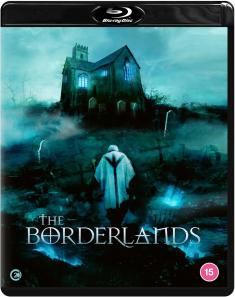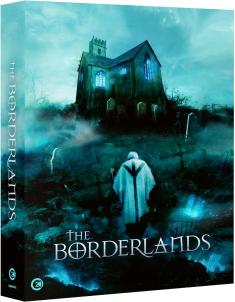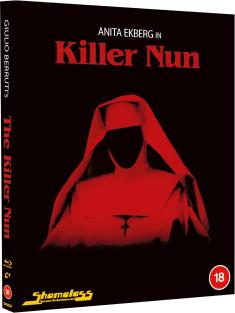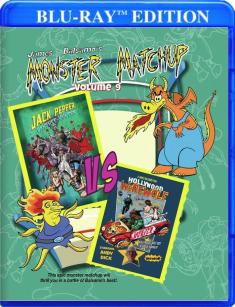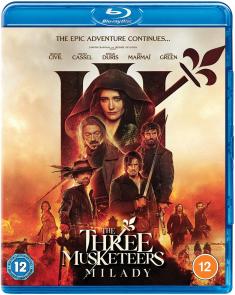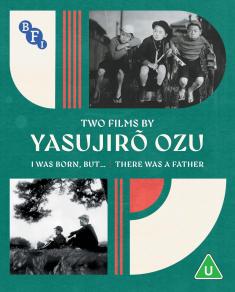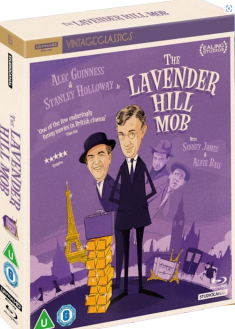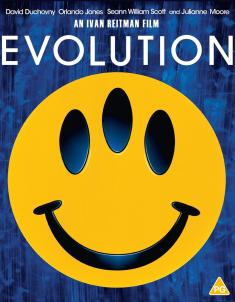Logitech Harmony 720 Universal Remote
Overview -Tom Landy give's us a detailed review of the Harmony 720.
One Remote to Rule Them All
Up until a couple of years ago, I had one hell of a time trying to find a decent universal remote to control my home theatre system. I must have gone through three or four different brands and without fail there’d always be at least one device in my setup that those remote codes just couldn’t recognize. I suppose having a remote that controls most devices isn’t entirely bad, but it kind of defeats the purpose of being universal then, doesn’t it?
I had nearly given up on my quest to find the ideal universal remote control that suited my needs when I came across Logitech’s family of Harmony remotes. Logitech has quite a few different models available ranging from about $60 to several hundred, and each one looks and functions a little differently depending on what kind of features you’re looking for. The best part about them, though, is that they are all so easy to use they’re virtually foolproof.
The first Harmony remote I ended up purchasing was the Harmony 890. It’s one of the more expensive models, because it doesn’t just have infrared (or IR) functionality like most remotes, it also has the ability to use radio frequencies (RF). This enables the remote to control devices hidden from view, perhaps tucked away inside a cabinet or closet. This was perfect for me, since at the time I had an awkward setup with my stereo (and receiver) in a different area than my TV.
However, shortly afterwards I ended up buying a new flat screen LCD with a multi-level stand, which completely changed the entire layout of my system. Now I was able to put all of my components together in one place so I didn’t really need the RF ability any longer. I was a bit bummed that I spent so much money on a remote for a feature I was never going to use, but at the same time I still loved that remote. It was easy to program and use, it controlled every single one of my devices, and most importantly, made life much simpler.
Anyway, to make a long story short, tragedy struck one day and my beloved Harmony 890 passed away. Luckily for me, it was still under extended warranty, and instead of the store fixing it or giving me a new one, they just gave me a gift card for the full value of the remote. Rather than upgrading to a higher model, I actually decided to downgrade to one with less features since I wouldn’t require RF anymore. I even saved myself a ton of cash, as for about ¼ of the cost I paid for the 890, I purchased the Harmony 720 – and it was one of the best decisions I’ve made in a long time.
First, as you’ll notice (in the image above) the Harmony 720 has a sleek black design. It also comes with a full color LCD screen for the buttons owners can customize to their liking. Like most of the Harmony remotes, the 720 has a rechargeable battery and is packaged with its own cradle for charging. The battery lasts approximately a week or so before needing recharging, and the screen displays when the battery is running low.
Set-up:Most of the Harmony remotes include software for programming and customizing them on a PC. First install the CD program onto a computer and follow the instructions. One thing that does get a little bit tricky with the program is that an account must be created first, and a separate account should be created for each remote and/or setup. For example, if you have a home theatre upstairs and another downstairs made up of different devices, you should create an account for each one. The screen should look like this:
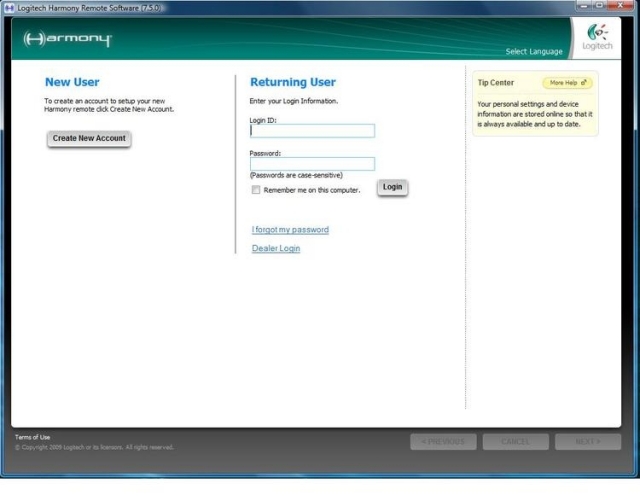 |
After creating an account, the very first thing to do is to add all of the necessary devices you wish to control with the remote. The Harmony database already has thousands of brand names and model numbers, and it’s continuously growing all the time. Simply click the DEVICES tab, then ADD DEVICE, and follow the instructions. Once you have all of your devices added to your account, it should look something like this:
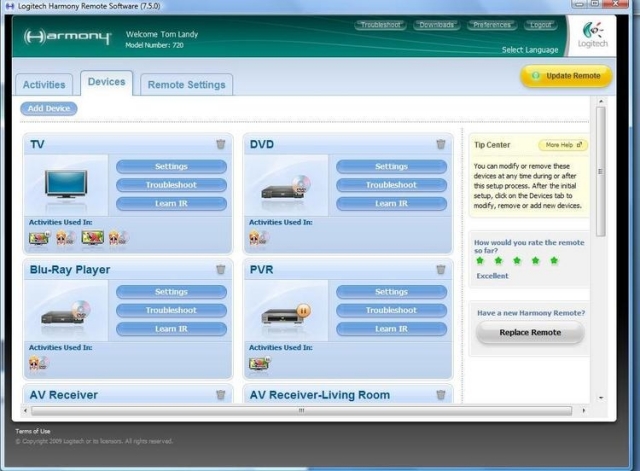 |
This is just a screenshot from my account. As you can see, I’ve added a TV, DVD Player, Blu-ray Player, PVR (satellite receiver), and my receiver. A little below is my cable box, radio, and CD player for my stereo, but those aren’t really important for the purpose this review.
The next step is to create activities for your devices. This is what makes the Harmony remotes so great, because you can set the remote up to turn multiple devices on and/or off simultaneously with a simple click of one button. For example, if I wanted to watch a Blu-ray movie, I can create an activity called WATCH A BLU-RAY, and all that is required is to add the devices for this activity (Blu-ray player, TV, and AV receiver). Then, when I press that button on the remote, the 720 will turn on my Blu-ray player, the TV as well as the receiver, and even put them on the appropriate inputs (if any). Once you’ve created all of the activities you want, the screen should look something similar to mine below:
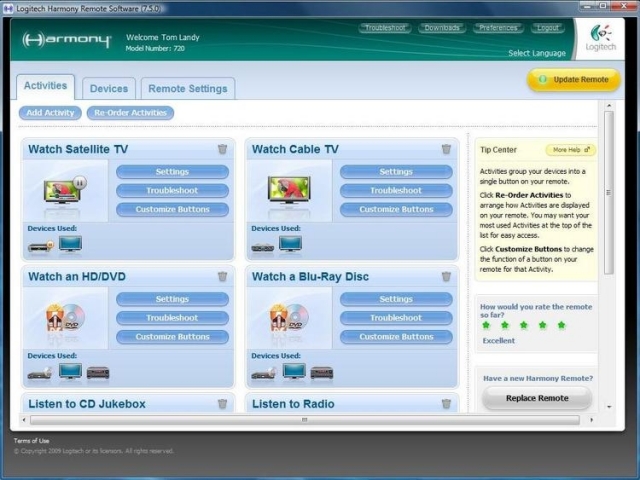 |
Each activity is very clear listing what the activity is for, what devices are used, and there are a few different buttons to modify settings, troubleshooting, and even customizing buttons. This allows the remote to be tweaked just the way you want it.
The final tab is for REMOTE SETTINGS. This area is pretty straightforward, and allows a user to change remote settings such as the clock and screen glow time, upload wallpaper for the screen background, and modify button themes.
Once all the devices are added, activities have been created, and settings have been customized, the final step is to update the remote. All that is required is to plug the remote to the provided USB cable and hook it up to the PC, and then click UPDATE REMOTE (in yellow). This takes a few minutes, and once it’s done the screen will ask that the user test out the remote to see if everything is working properly. If it is, you don’t need to do anything else. If not, just simply go into the program and change whatever is off and then try updating again.
Ease of Use:The entire purpose of the Harmony 720 (and other models) is to do away with all of the remotes for every device and just have one remote that does everything. As previously mentioned in the setup area, the activities a user can set up have the convenience of one-push access and it just doesn’t get any simpler than that.
Users can also go into remote settings and change what the buttons do, and even make new buttons that are displayed on the screen. This is great for original remotes that may have a certain button on them that the Harmony doesn’t (such as PVR for personal video recorders). It can learn from the old remote itself if you have it handy, and if that doesn’t work there’s always the option to call tech-support. Just to show how good their customer service is, I had to call about that PVR button I mentioned since I have a Canadian satellite service provider and couldn’t get the Harmony to learn it, but the representative had it working for me within a couple of minutes. That was the only real hiccup I encountered.
Another cool thing is that when my 890 died, I just changed my account status from 890 to 720 within the program. All of my devices and all of my activities remained the same, and all I had to do was update my new remote. I didn’t have to do anything else, and it worked like a charm.
The Downsides:Even though I truly love virtually everything about my Harmony 720, there are a few minor downsides to these kinds of universal remotes. The big one is if you own a PlayStation 3, the 720 won’t be able to control it since the PlayStation 3 is Bluetooth. I don’t believe any Harmony models currently have this capability, but this is more of an issue with the PlayStation 3 than Logitech as most remotes are IR anyways. However, Logitech recently released an adapter for the PS3 to fix this problem, although it is a little pricey.
Another issue some may experience is that when using activity buttons, the devices are turned on in sequence so it takes 2-3 seconds for everything to activate. Impatient people who press the button and set the remote down quickly may find that not every device is turned on properly. Again, this really shouldn’t be much of a problem since it still does it much faster than if you had to control each device separately.
The Bottom Line:While I wholeheartedly recommend the Harmony 720 and even the 890, I still strongly suggest doing a little bit of research to find the right model number for you. If you don’t have very many devices or a PVR, you might opt for the cheaper 510 model. Likewise, if you want a really spiffy high-end remote, you could always spring for the Harmony 1100 with a touch screen display that looks like something out of Star Trek. But as someone who has owned two different models from their line-up, I can tell you that Logitech delivers quality products and you’ll be easily be ecstatic with whatever model you choose.